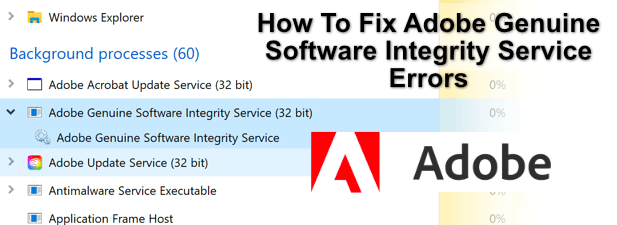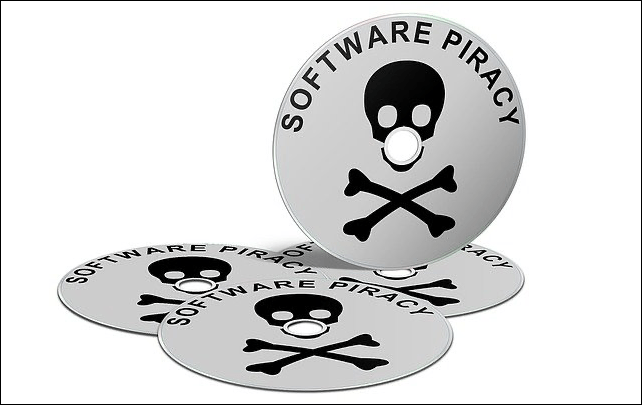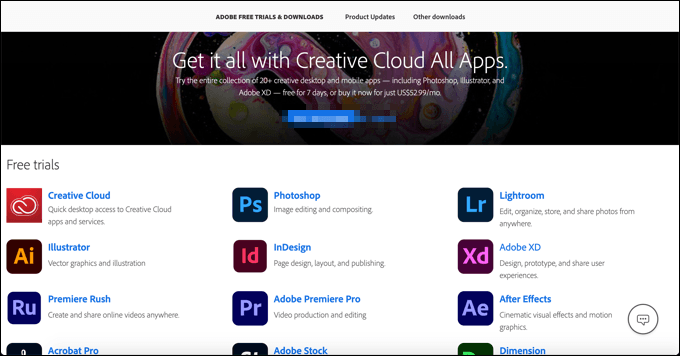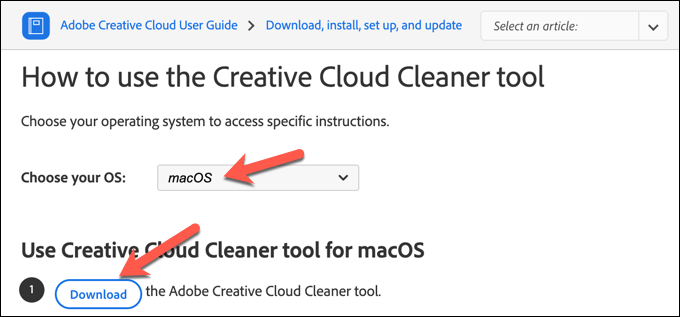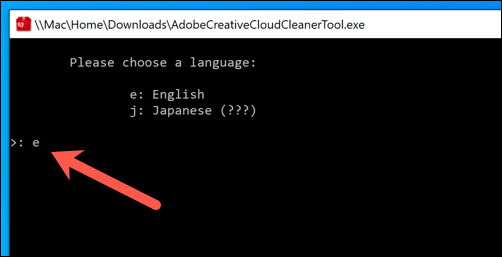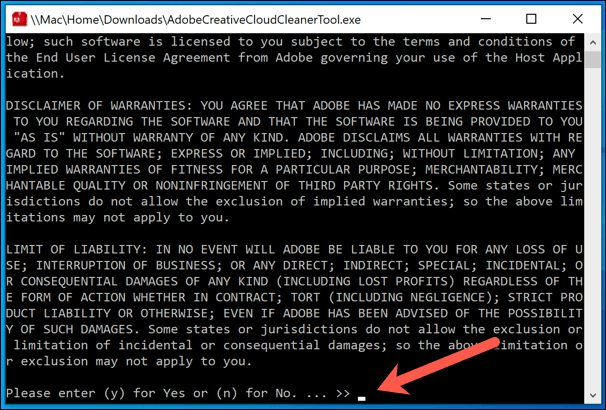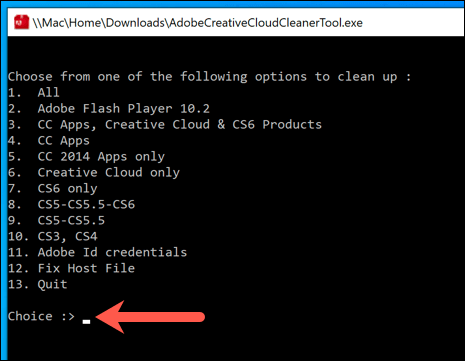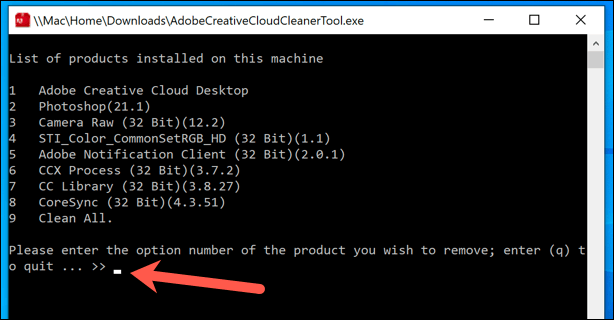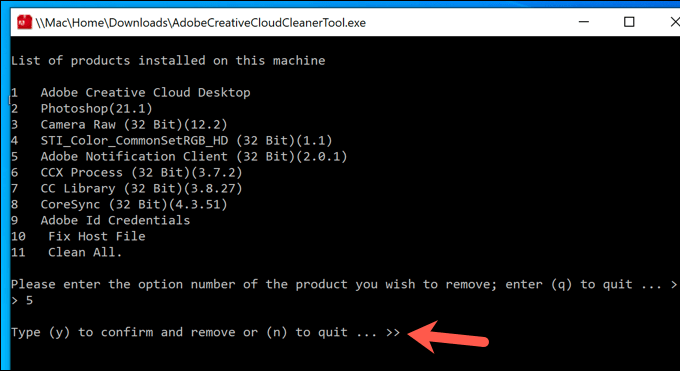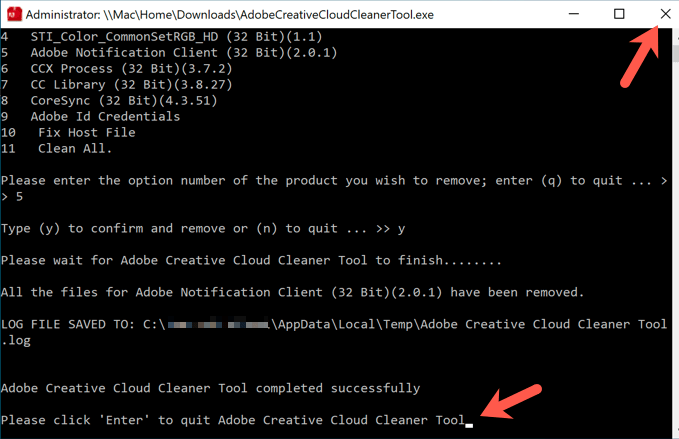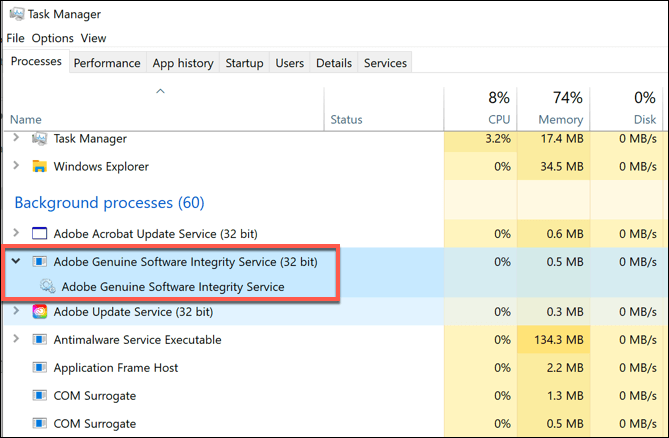If you’re using genuine Adobe products, then you shouldn’t be seeing an Adobe Genuine Software Integrity service error. These errors will usually only appear when software has been corrupted, installed incorrectly, or if you’ve previously had pirated versions of Adobe software installed. To fix it, you’ll need to follow these steps.
What Is the Adobe Genuine Software Integrity Service?
As the name suggests, the Adobe Genuine Software Integrity service is designed to ensure the integrity of its software. Pirated versions, of which there are plenty, put Adobe’s reputation at risk, especially as they can often be coupled with additional software nasties, such as viruses or other malware. The service acts as a deterrent, disabling pirated software that isn’t linked to genuine Adobe licenses, warning users of the risks, and encouraging them to upgrade to genuine copies. Because the service is integrated into the Creative Cloud service, it ensures that installing and using pirated Adobe software is extremely difficult. That doesn’t mean it doesn’t come with issues, however. From time to time, even genuine Adobe users may find that they see a piracy warning, even if they have a legitimate copy of Adobe software. This is especially true for older versions that aren’t linked to an Adobe Creative Cloud account. There are ways to deal with this problem. The obvious answer is to remove any pirated software you may have installed. If you’ve acquired Adobe from a source you’re not sure about (for instance, from an online seller), then you may have been sold a copy that isn’t fit for purpose. You can report non-genuine Adobe software online through the Adobe website if you feel this is the case. Unfortunately, you won’t be able to continue using the pirated software, so you’ll need to remove it and purchase a legitimate copy or license to continue.
Removing Pirated Adobe Software
Genuine Adobe software accounts for a small number of the piracy warnings that this service will generate. For most users, piracy warnings from the Adobe Genuine Integrity service will be caused by counterfeit Adobe software installed on their PC or Mac. The easiest way around this problem is to remove the pirated Adobe software completely. You can then resume using Adobe software with a 7-day trial, or by switching away from Adobe completely and using free alternatives like GIMP for Windows, Linux, and Mac. Most pirated versions of Adobe will look and act exactly like the real thing, so you should be able to uninstall it using traditional methods, such as through the Windows Settings menu. After removing the pirated software, you should scan your PC for malware to ensure that nothing malicious has been left behind. If the pirated Adobe uninstaller doesn’t work and you find the Adobe piracy warnings continue with genuine installations afterwards, you’ll need to use Adobe’s software clean up tool to fix the problem.
Using the Adobe Creative Cloud Cleaner and Reinstalling
Any software installation can become corrupted, so to help you with issues like this, Adobe offers a clean up tool for you to reinstall Adobe Creative Cloud and any installed Adobe software. This tool is available for Windows and macOS devices. It does this by automatically removing all Adobe-linked files, settings, and Windows registry entries that may be left behind by the standard uninstaller. If a pirated copy of Photoshop continues to cause problems, for instance, you can use this tool to wipe the slate clean. Once the Adobe CC Cleaner has finished, restart your PC. You can then begin reinstalling Adobe Creative Cloud and other Adobe products. If the products are genuine, then Adobe piracy warnings should no longer appear.
Disabling or Removing the Adobe Genuine Software Integrity Service
If you want to disable or remove the Adobe Genuine Software Integrity service from your PC or Mac, then you’re going to struggle. The component is an integral part of the Adobe Creative Cloud software, which is required to install and use modern Adobe software. While methods to circumvent these measures may exist, they don’t last long, as Adobe often patches and moves against any efforts to bypass its genuine software checks. Unfortunately, simply disabling or trying to remove it will stop your Adobe software from working in the long run. If you want to remove the service, you’ll need to remove Creative Cloud and any installed Adobe software completely using the Adobe CC Cleaner tool shown in the steps above. This will remove any links between your PC or Mac and Adobe’s genuine software checking servers. For users with a pirated copy of Adobe, the only way to disable it and continue working is to purchase a legitimate copy of your favorite photo and video editing tools instead.
Using Genuine Adobe Software
The best way to avoid an Adobe Genuine Software Integrity service error is to steer clear of pirated copies of Adobe software. Photoshop might seem expensive, but installing a pirated version of it could leave your PC or Mac with issues if you decide to pay for a license later. An Adobe Creative Cloud license is available for a monthly fee, and can be used on more than one device. If you’re an iPad user, you can take advantage of Adobe Photoshop on iPad too, as it’s included as part of a standard Creative Cloud license.